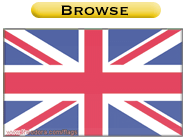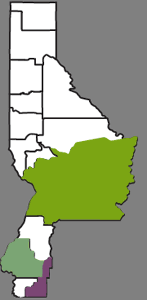Full support for Photoshop Layers documents! It is just as easy as dragging and dropping the document inside iShell and you will see each layer appearing as an element. You can position and manipulate the ImageLayer element just like any other iShell element. But the nice thing is that we organized them as they appear in the original document. Importing is done in very intelligent and straightforward approach. The elements get the name of the layer, a new X, Y position type which is called media, allows you to use the X, Y position from the Photoshop document.
|
|
|

Because all the information like bitmaps, position, ... is stored in one file format it makes it so much more convenient to maintain and prototype during the building of your title. 
Modifying the Photoshop will take immediate effect in iShell. Synchronization is based on the layer name as long as the name stays the same the related iShell element will stay synchronized with the Photoshop layer.
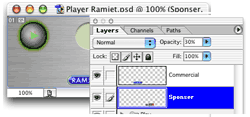
You can even switch to a different Photoshop document, as long it contains a layer with the same name.
|
|
Not only we made it easy to go back and forth between iShell and Photoshop. We are also aware that experienced Photoshop designers store all of there reference artwork in their Photoshop documents. Layers that are solely used as building blocks for other layers. Layers can be left out ishell by turning off the eye icon in Photoshop or adding the word "[Ignore]" at the end of the layer.
The side picture displays modifications that are being done on the original Photoshop document: replace a bitmap, change the position of a layer set and change the opacity. All modifications are taken immediate effect in iShell Runtime, without to go back first to iShell Editor.
If you want learn more about this yourself please check out our samples and tutorials section.
|


| In ImageLayer you have much more control over your cells (or images) in your flipbook. Each cell you can turn on/off for displaying. So your flipbooks can be in fact a composition of different alpha channeled bitmaps. Also each cell in the flipbook can have its own offset x,y and |
|
it's own region etc... So flipbooks in ImageLayer take up less space and are superset of what is currently available in standard iShell. |


| ImageLayer allows you to change the opacity of your layers. It is fully animatable in the iShell 3 Time line. For flipbooks you can decide yourself which cells can be used for opacity control, other cells will be drawn at the full 100% opacity. By default ImageLayer takes over the opacity value that you set in Photoshop for that particular layer.
Please check out the samples and tutorials section, there are some pretty cool samples that demonstrate this usage.
|
|
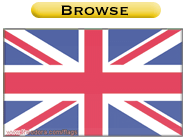 |

| The mvo (Media Versatile Objects) file is a format that is based on standards bitmap formats like PNG and JPEG. By default it is stores bitmaps as a PNG 32-bit (Alpha channels are preserved and there is no compression being applied), but in a very convenient way in Photoshop you can specify a different format. Besides image data it will also have the positions, the width, the layer name and opacity value. Also the regions for each layer is stored in the document. |
|
Because these regions are precalculated and also the bitmaps are in a more compact size then regular Photoshop documents, MVO files loads faster. Downloading 1 file that has total size of 10 smaller files, will be dramatically faster to retrieve from the internet then downloading the 10 files separately. Because all layers are grouped into one file gives faster load time especially from the web. |

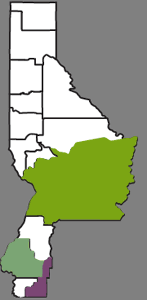 |
|
Color by number games have been years available in multimedia titles. But nowadays when everybody is working in a world were nicely antialised bitmaps with alpha channeled rendering is the standard, the regular iShell is a little bit outdated in this. ImageLayer can fill an alpha channeled bitmap without destroying the alpha channel. So you can create color by number games, color maps dynamically,... in very professional way. If you want to learn more about this please check out our samples and tutorials section.
|
|


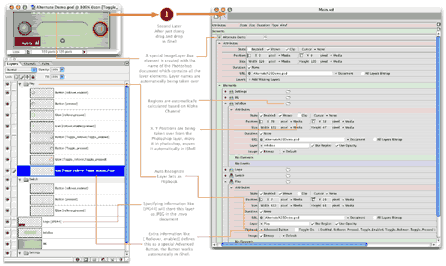

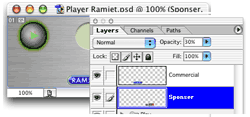

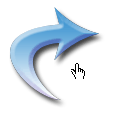
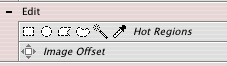 tools to create a region for the button. Which can be quiet a cumbersome Job. Also in case the button shape changes you also have to go back to the iShell Editor to change the region.
tools to create a region for the button. Which can be quiet a cumbersome Job. Also in case the button shape changes you also have to go back to the iShell Editor to change the region.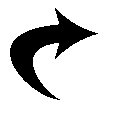 the alpha channel as the region shape for your mouse region. A region can best be seen as black and white picture where black means in the region and white out of the region.
the alpha channel as the region shape for your mouse region. A region can best be seen as black and white picture where black means in the region and white out of the region. 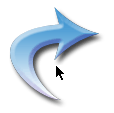 control of the region. In case of a Flipbook button it will use every layer as part of the region. But you can design special layers that are just for regions purpose. Also you can exclude certain layers from a region with keywords like NO_REGION, NO_IMAGE and REGION. If you want learn more about this yourself please check out the thrid tutorial at
control of the region. In case of a Flipbook button it will use every layer as part of the region. But you can design special layers that are just for regions purpose. Also you can exclude certain layers from a region with keywords like NO_REGION, NO_IMAGE and REGION. If you want learn more about this yourself please check out the thrid tutorial at 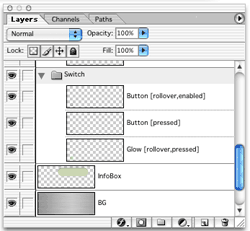
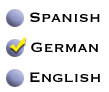 combination of them. Besides simple buttons we also have support for a Toggle Button (ex, checkbox or radio button). So you can see this button as normal or in its toggle mode. Of course all this is automatically synchronized, so you change the state of the layer in Photoshop you will see the result, after reloading the Photoshop document in iShell. ImageLayer has better region control then a standard iShell button, more advanced layout options.
combination of them. Besides simple buttons we also have support for a Toggle Button (ex, checkbox or radio button). So you can see this button as normal or in its toggle mode. Of course all this is automatically synchronized, so you change the state of the layer in Photoshop you will see the result, after reloading the Photoshop document in iShell. ImageLayer has better region control then a standard iShell button, more advanced layout options.